Microsoft Safe Links
Microsoft Safe Links is a feature which attempts to protect you from malicious website links sent via email by ensuring that known malicious links cannot be visited.
How does it Work?
Safe Links examines an email and replaces any link to a website with a “Safe Link.”
When you click on a Safe Link, the site which was originally linked to has its URL scanned to determine if it is known to be malicious or safe before you are actually brought to the site.
If the site is safe, you are automatically directed to that site which was originally linked to. If it is not safe, you are directed to a warning page with information on how to proceed further.
What does a Safe Link look like?
It is not very often that you will notice a Safe Link in use. However, we want to make sure you understand what you are looking at if you do notice one.
Typically, the Safe Link will be embedded in the text of the website link which was originally linked to. For example, this is a Google link which has had its URL replaced with a Safe Link: www.google.com. You can use your mouse to hover your cursor over this link to see the entire Safe Link.
Before Safe Links, www.google.com would take you to this link:
After Safe Links, www.google.com would take you to this link:
- “https://nam04.safelinks.protection.outlook.com/?url=http%google.com%2F&data=05%7C01%7Crecipient.email%40lsus.edu%7Cb460ce5bcb8a;reserved=0”
That is so much text! Let’s break it down:
Entire Safe Link URL: https://nam04.safelinks.protection.outlook.com/?url=http%google.com%2F&data=05%7C01%7Crecipient.email%40lsus.edu%7Cb460ce5bcb8a;reserved=0
- https://na04.safelinks.protection.outlook.com -- This is the prefix for all Safe Links.
- ?url=http%google.com%2F&data -- This is the destination website.
- =05%7C01%7Crecipient.email%40lsus.edu% -- This is the recipient email address.
What happens when I am not taken to my destination website?
If the page you are visiting is known to be suspicious or malicious, you will be notified with suggestions on how to proceed.
Below are some screenshots of the pages you might see if Microsoft Safe Links stops you from visiting a website.
When a link is known to point to a suspicious website:
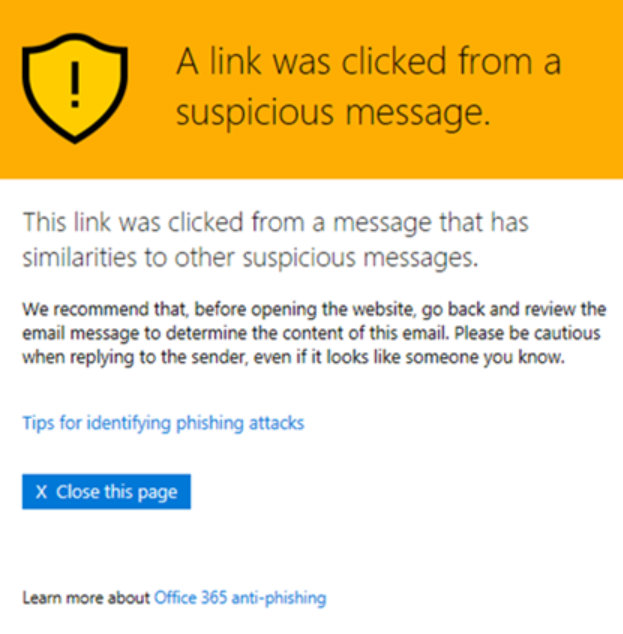
When a link is known to point to a phishing website:
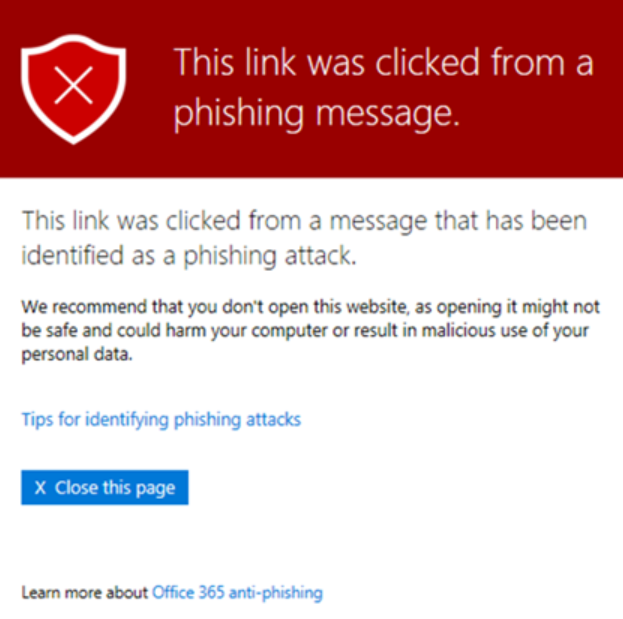
When a website is known to point to a malicious website:
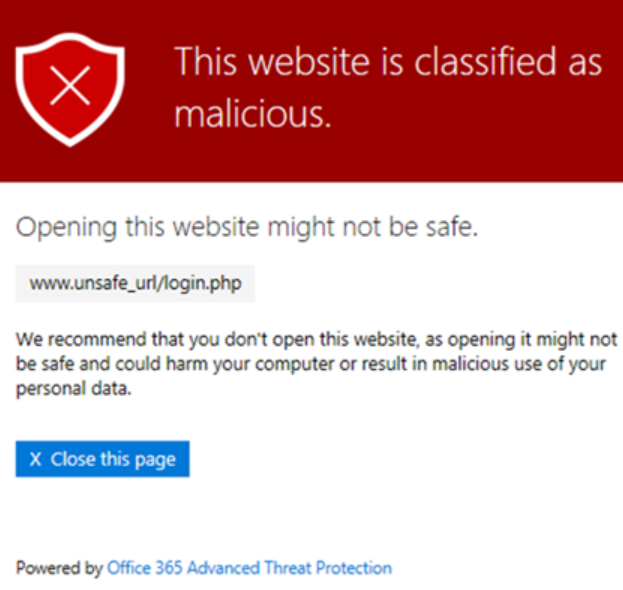
Things to Note
- Direct links to files are also scanned.
- Links inside of Teams or other Office apps are also scanned.
- Inside of Teams or other Office Apps you will see a "verifying link" page instead of the "link is being scanned" page.
- All links are being pre-scanned. If you are directed straight to the web page or file it has already been scanned and determined safe to visit.
What if the website I am visiting is legitimate and blocked?
If you believe the website you are visiting is a false positive, let us know by emailing its@lsus.edu or submitting in a ticket at helpdesk.lsus.edu.
ITS will evaluate and take further action, as necessary.
Even after all this, only click on links from verified sources. If you find suspicious email addresses or messages do not click the link and report it to ITS.
Safe Links provides an extra blanket of security, but it cannot 100% guarantee that all links are safe.
Better safe than sorry!