Kaltura Classroom Lecture Recording and Sharing
A week before the semester starts ITS schedules all the classes on the Epiphan Pearl Mini. This tells the Pearl & Kaltura when to star recording and which instructor should receive the video.
This recording is assigned to the instructor and is ONLY viewable by that instructor. There are two ways to make these recordings viewable to students.
Publishing to the entire Class
- Click on "My Media" in the left dashboard pane.
- Click on the checkbox next to the video you want to publish.
- Click on "ACTIONS" and then click "Publish".
- Click on "Published" under "Publishing Status:".
 Image Caption
Image Caption
- Select the Media Gallery you want and click the checkbox.
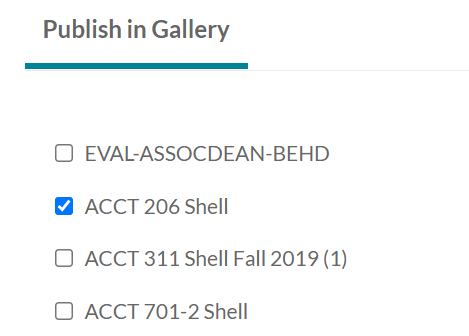 Image Caption
Image Caption
- Click "Save". At this point the video is available to your class.
Publishing to a Single Student
- From your class in Moodle click "Add an activity or resource".
- Click "Kaltura Video Resource".
- Give the activity a name and description.
- Click on "Add media".
- Find the recording and select "</> Embed"
- Expand "Restrict access" then click on "Add restriction...".
- Click on "User profile".
- Click on "Choose..." then "ID number".
- Enter the student ID of the student you want to have access to the video.
- Click on the "Eye" and ensure it has a slash through it.
- Click "Save and return to the course" at this point the video is published to the specific student.
-