Don't get locked out! Set up two or more Multi-Factor Authentication (MFA) methods on your account.
Multi-Factor Authentication (MFA) can reduce the likelihood that your account will be compromised by 99.9 percent. (source)
Because of this, LSUS requires that all accounts approve an MFA prompt prior to signing in.
While MFA is excellent at protecting your account, it also requires that you have more than just a password to login. If you do not have access to a second method of authentication (E.g. Authenticator app, phone call, etc.) then you will be unable to log into your account. This is expected and is exactly how MFA is meant to work.
To ensure that you do not run into this situation, we want to strongly encourage you to setup secondary, backup MFA methods on your account on multiple devices just in case you lose access to your primary MFA method.
Okay, it is important to set up secondary MFA methods. How do I do this?
- Review your existing MFA method(s) by visiting lsus.edu/mfasetup
Screenshot of an account with multiple MFA methods:
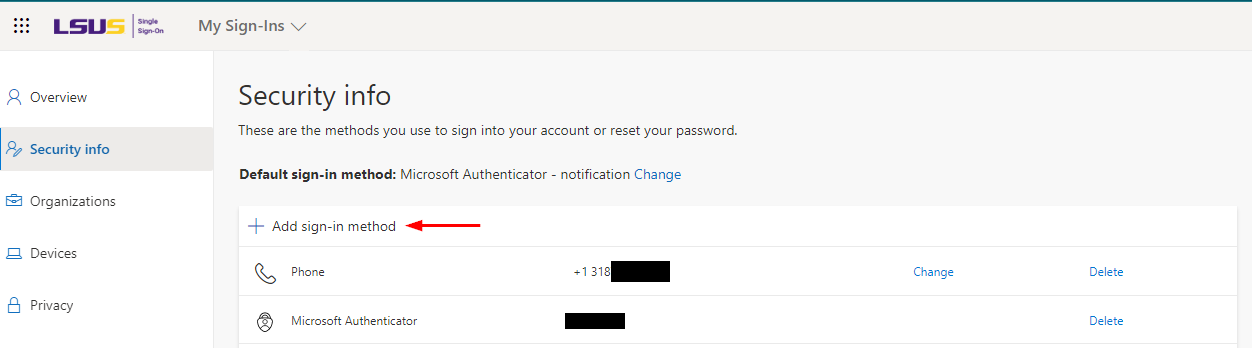
NOTE: If you see "Email" or "Security Questions" listed as a method, this is NOT an MFA method. The "Email" and "Security Questions" methods are only applicable when performing a password reset and cannot be used as an MFA method.
- Click "Add sign-in method"
- Choose either "Authenticator app", "Phone", "Alternate Phone", or "Office Phone"
Screenshot for reference:
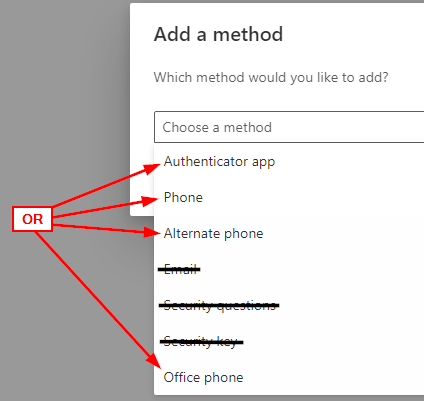
- Follow the instructions to either set up your Authenticator App or add your phone number.
- If you chose Authenticator App, you can follow our MFA Setup Walkthrough article for guidance on setting up the Microsoft Authenticator app.
- If you chose Authenticator App, but wish to use a different app such as the Google Authenticator app, select "I want to use a different authenticator app"
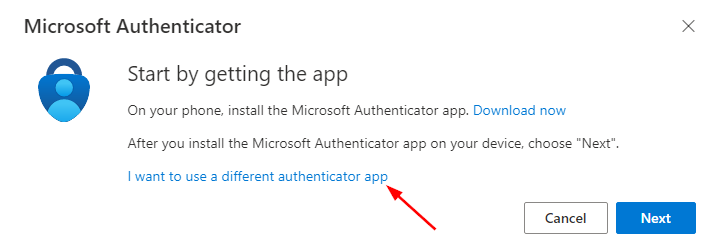
- That's it!
I have set up secondary MFA methods, but how do I use them?
- When you log into your account, you should be presented with a prompt to perform MFA using your default, primary MFA method.
If you do not already see your secondary MFA method(s) as options for selection, you can show them for selection at this point by selecting either “Sign in another way” or “I can’t use my Microsoft Authenticator app right now.”
Screenshots for reference:
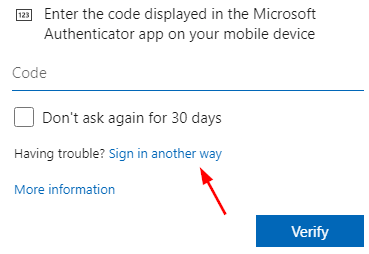
OR
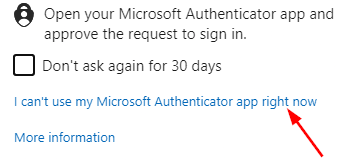
- Select the secondary method you wish to use.
Screenshot for reference:
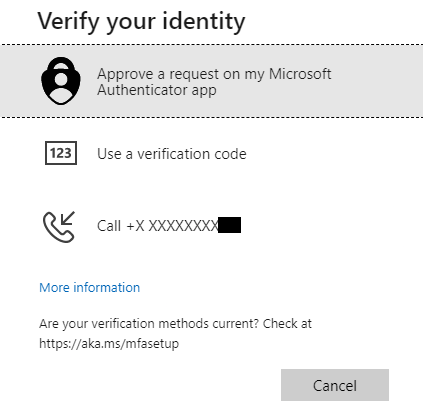
If you need any assistance with setting up your second MFA method, please let us know by submitting a ticket on the LSUS IT Helpdesk, emailing ITS@lsus.edu, or by calling 318-797-5221.