How To Check Your Zoom Version on Desktop and Mobile
Zoom is in a constant state of flux. It is getting updated constantly with new security and features. To check what version of Zoom you have follow the steps below.
Zoom desktop client
- Launch Zoom on your device.
- Look for your avatar in the top right corner of the client. By default, this will be your initials. This is also the settings menu. Click on it to display the settings menu.
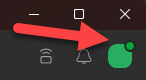
- From the drop-down menu, select "Help" and the "About Zoom".
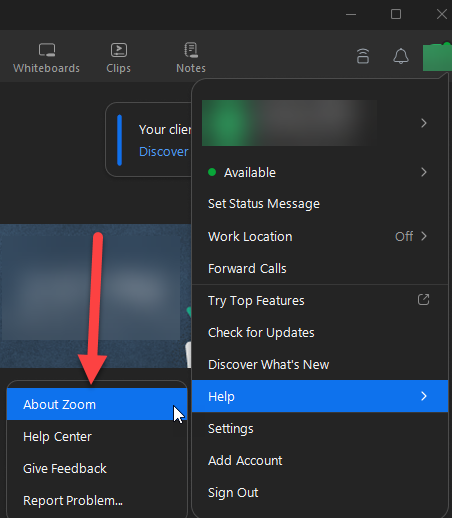
- A new window will appear and will display your current version of Zoom in it.
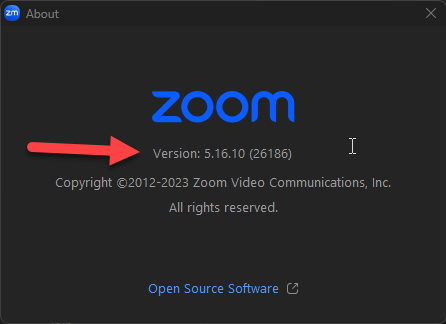
iOS and Android devices:
- Launch the Zoom app.
- In the bottom right corner press on the three dot icon "More".
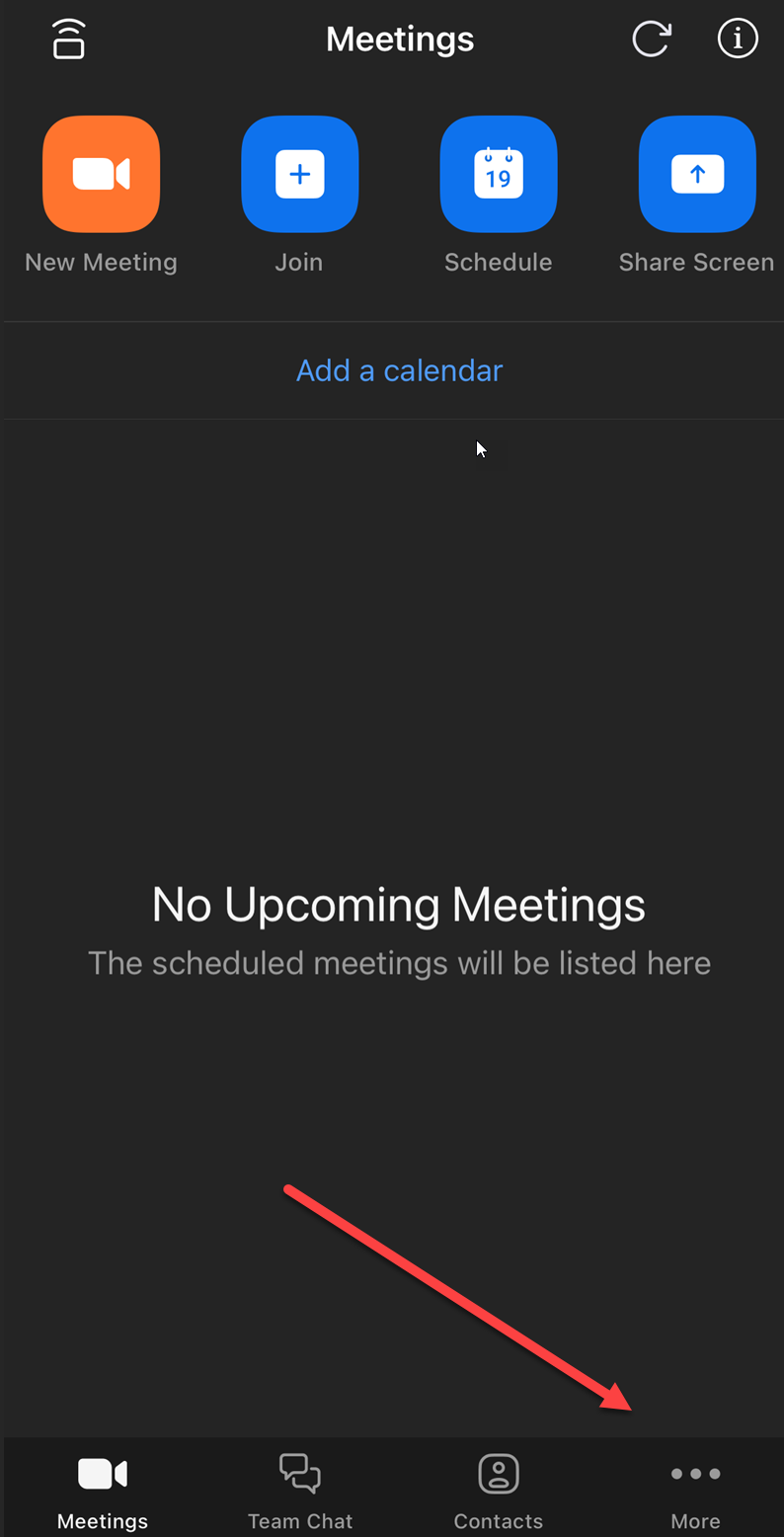
- Press on "About".
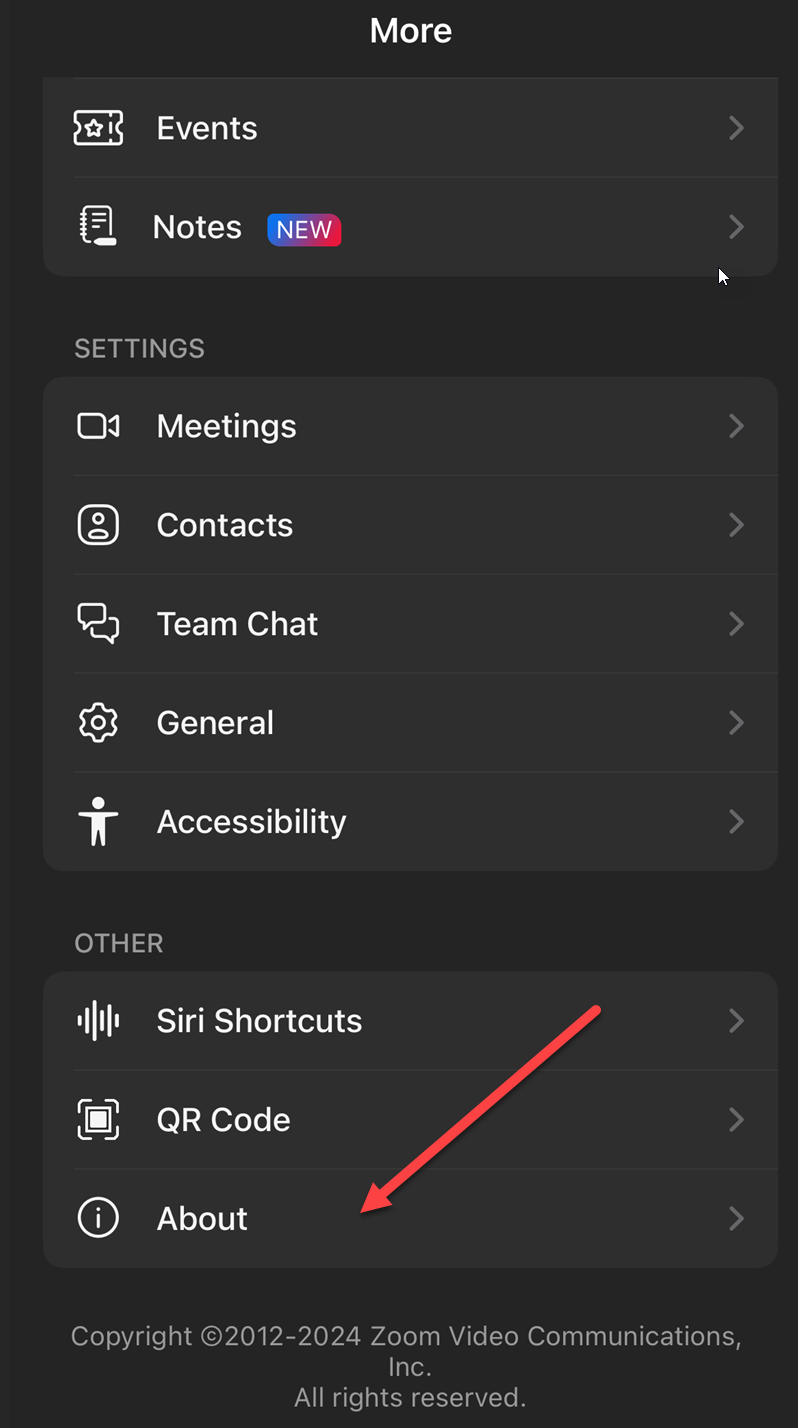
- Your Zoom version will be displayed at the top.
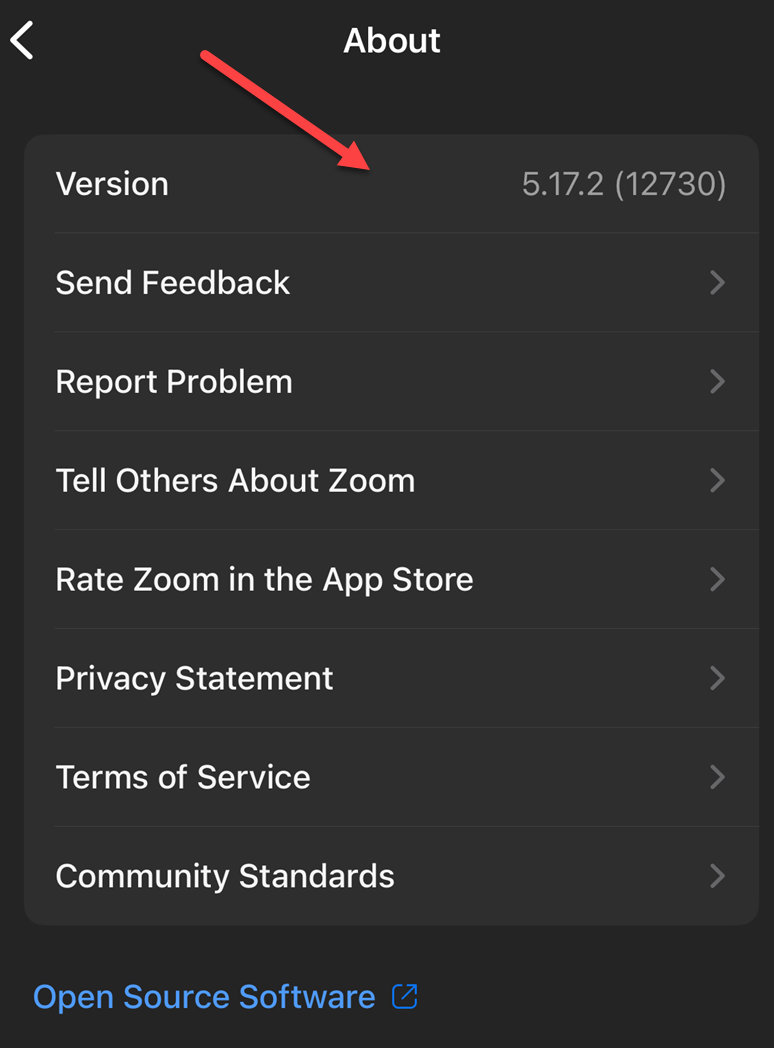
If you need to update zoom the below guides will walk you through that process.
How To Update Zoom
Upgrading the Zoom desktop client for Windows, macOS, or Linux: How to Update Zoom Client
Upgrading the Zoom mobile app for iOS: iOS App Store Zoom Page
Upgrading the Zoom mobile app for Android: Play Store Zoom Page