How To Access Zoom (Non-Moodle Version)
How To Access Zoom (Non-Moodle Version)
Zoom can be accessed either via the Zoom website, the Zoom application, or through a Moodle class. This helpdesk article talks about accessing Zoom the first two ways. If you are not teaching in a Moodle class, it is likely that one of these two methods will be how you utilize Zoom for video conferencing.
Access Via the Zoom Website
- Visit https://lsus.zoom.us
- Click "Sign In"
-
Students: Sign in using StudentID@lsus.edu. Faculty/Staff: Sign in using your username followed by @lsus.edu (E.g. jdoe@lsus.edu)
- Your password is the same as your LSUS Moodle/Email password.
- Once logged in, you can schedule web meetings, join web meetings, etc.
- You can run a test Zoom meeting by visiting https://zoom.us/test
- For additional information regarding Zoom, please see the Training section of the Zoom website linked here: LINK
Access Via the Zoom Application
- If not already installed, you can download the Zoom application here: https://zoom.us/download
- Once installed, Launch the Zoom application.
- You should be presented with several login options. Select "Sign In with SSO"
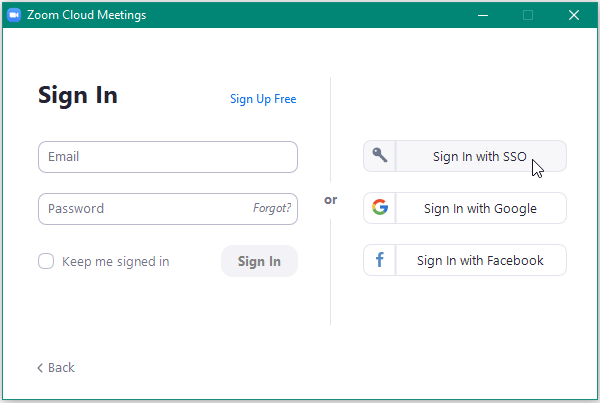
-
When prompted for the Company Domain, enter "LSUS"
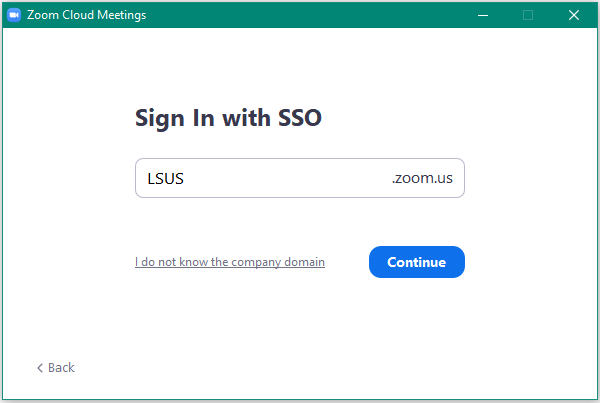
-
Students: Sign in using StudentID@lsus.edu. Faculty/Staff: Sign in using your username followed by @lsus.edu (E.g. jdoe@lsus.edu)
Your password is the same as your LSUS Moodle/Email password.
Once logged in, you can schedule web meetings, join web meetings, etc.
You can run a test Zoom meeting by visiting https://zoom.us/test
For additional information regarding Zoom, please see the Training section of the Zoom website linked here: LINK